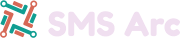Eliminate Spam with our SMS Captcha which protects your website from automatic submissions and fake users.
Protect your website - add our captcha to your website in seconds!
After adding our plug and play code, your website will be protected by verifying the mobile device of all users before submissions on your website.
Click here to get your API Keys or View Features
Or Follow our Quick Step Guide:
Step 1 - Add Our .JS File
Add our JS file right before the closing </head> tag of your website.
<script src="https://smsarc.com/embed/captcha/YOUR_API_KEY.js?">Make that you set the YOUR_API_KEY found in your dashboard. Your API key is built into your JS file include. Login to find your API key and JS file.
Step 2 - Add Captcha to Your Forms
Add our HTML DIV anywhere you want the captcha to appear - before the closing </form> tag you want to protect.
<div id="smsarc_verify_embed"></div>Captcha Form Example
<form action="" method="POST"> <div id="smsarc_verify_embed"></div> <br/> <input type="submit" value="Submit"> </form>
Step 3 - Server Side Validation Response
Check our server to see if the captcha was answers successfully. This validation code is added to your existing form handling logic. Make that you set your SMS_Captcha_Secret found in your dashboard.
//STEP 1: Get Value
$SMS_Captcha = $_POST['smsarc-verify'];
if($SMS_Captcha == '') { throw new Exception('Please verify you are not a robot!'); }
//STEP 2: Get Response
$SMS_Captcha_Secret = 'YOUR_API_KEY_HERE'; //keep this a secret; do not make it public; https://smsarc.com/ui/captchas/
$SMS_Captcha_Response = file_get_contents("https://smsarc.com/embed/captcha/verify/?secret=".$SMS_Captcha_Secret."&response=".$SMS_Captcha."&remoteip=".$_SERVER['REMOTE_ADDR']);
//STEP 3: Verify Response
if($SMS_Captcha_Response != 'success')
{
echo 'Invalid response while verifying you are not a robot!'; exit;
}
SMS Arc will continue to verify all valid captcha submissions for an extended duration before eventually expiring. You can verify a response more than once if required.
SMS Captcha FAQ
If you have questions before you begin, take a look at some of the frequent SMS Captcha questions to help you get started.
What happens if users do not have a mobile device?
Our SMS Captcha will not let the user submit the form. Please be considerate of this in your integration and use the SMS Captcha in non-critical situations.
Perfect for newsletter submissions, B2B usage and lead verification.
How often will users need to submit the captcha?
They will need to complete the captcha each time they submit the form.
However, if they make a second submission within 30 minutes the captcha will automatically mark itself as complete after the user provides their number.
Is 60 minutes too long or too short? You can customize the time limit for every captcha you create with SMS Arc.
How are user mobile devices verified?
To verify each mobile device, SMS will send a four digit verification code and ask the user to type the number and confirm ownership of the device.
What number sends the verification code?
We cycle through an inventory of different numbers to send the verification codes. You are not required to activate a number to use our SMS Captcha.
What happens if my account balance is empty?
If your account balance falls below $0.00 all captcha requests will be approved automatically. This means your website will no longer be protected - however this prevents valid submissions from being blocked due to unavailable funds.